Before you start:
Make sure the phone is connected to a Wi-Fi. And make sure the devices for adding are connected to the same local area network as the phone's.
Steps:
- On the Annke Vision page, tap
 .
. - Select Online Device to enter the Online Device page.
- Tap a device for adding.
- For network cameras, make sure the device Multicast Discovery function is enabled so that the online network camera can be automatically detected via private multicast protocol in the LAN. For details, see User Manual of the network camera.
- For the inactive device (excluding the access control device), tap Active to create a password for it before you can add the device properly. For more information about the device activation, see Activating Device.
- (Optional) Edit the network information.
- Tap
 .
. - Change the device IP address to the same LAN as your phone's by either editing the IP address manually or enabling the device DHCP function.
- Tap
 and input the admin password of the device to save the settings.
and input the admin password of the device to save the settings. - Tap Add.
- Edit the device alias.
- Input the device user name and the password.
- Tap
 to add the device completely.
to add the device completely.
All detected online devices will be in the list.
You can view the online device details including device information and network information.
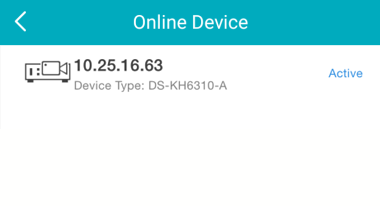
Notes: